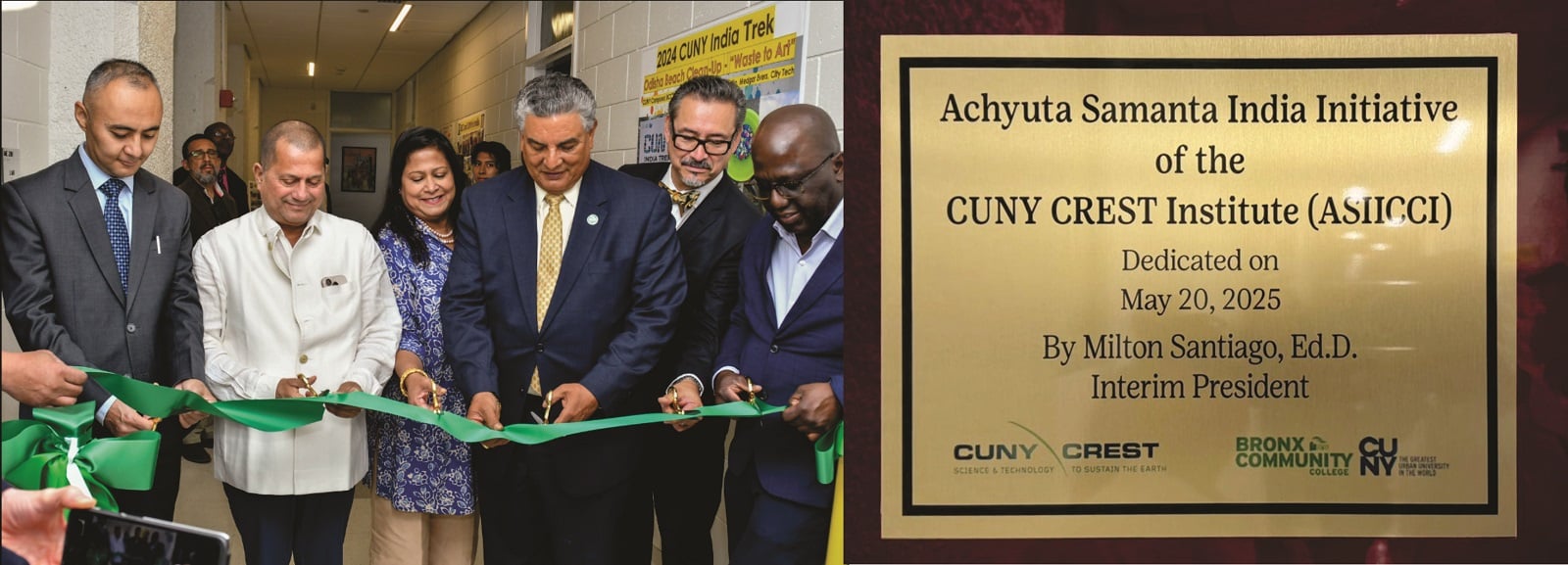The Madhya Pradesh Agency for Promotion of Information Technology has released the answer keys for MP Computer Proficiency Certification Test (CPCT) 2021 held on August 07 and 08, 2021. Candidates can now view and download the answer keys from the official website cpct.mp.gov.in. In addition to the answer keys, the question papers can also be downloaded from the same website.
To download the answer keys, candidates must first visit cpct.mp.gov.in. After that, they have to scroll down the page and find the ‘Current Update’ tab given on the left side of the screen. Below the same tab, candidates can find the shift-wise answer keys for both August 07 and 08, 2021. Note that the answer keys can be downloaded in the form of a ZIP archive. Candidates have to first download them and then extract the PDF versions of the answer keys.
Candidates who will be appearing for the MP CPCT test in future can also download the question papers to understand the question pattern. For that, they have to visit cpct.mp.gov.in and scroll down to find the ‘Current Update’. Under that tab, candidates have to click on ‘Previous Exams Question Papers & Notifications’ and download the question papers according to the desired years.
In case a candidate wishes to submit any objection related to the MP CPCT 2021 exam held on August 07 and 08, 2021, then they can do so on the same website. Candidates must note that the portal for registering the objections has opened on August 10, 2021 and the last date for submitting the same is August 12, 2021. They must do so accordingly by following these steps:
Step 1- Visit cpct.mp.gov.in and head straight to the notice section on the centre of the window.
Step 2- Find the notice for registering objections and select the ‘Click Here’ button. Alternatively, candidates can also click on the ‘Existing User’ button on the right side of the screen.
Step 3- This will take the candidates to a new window where they have to log in by providing the requisite details like User ID and Password.
Step 4- Click on the ‘Login’ button and head straight to the objection form tab.
Step 5- Then, click on the add button (given as ‘+’) and insert the candidate details along with the application number.
Step 6- After that, they have to select the shift, question ID and the suggested correction. Candidates must also provide reference for the suggestion.
Step 7- Click on the ‘Submit’ button to raise the objection.